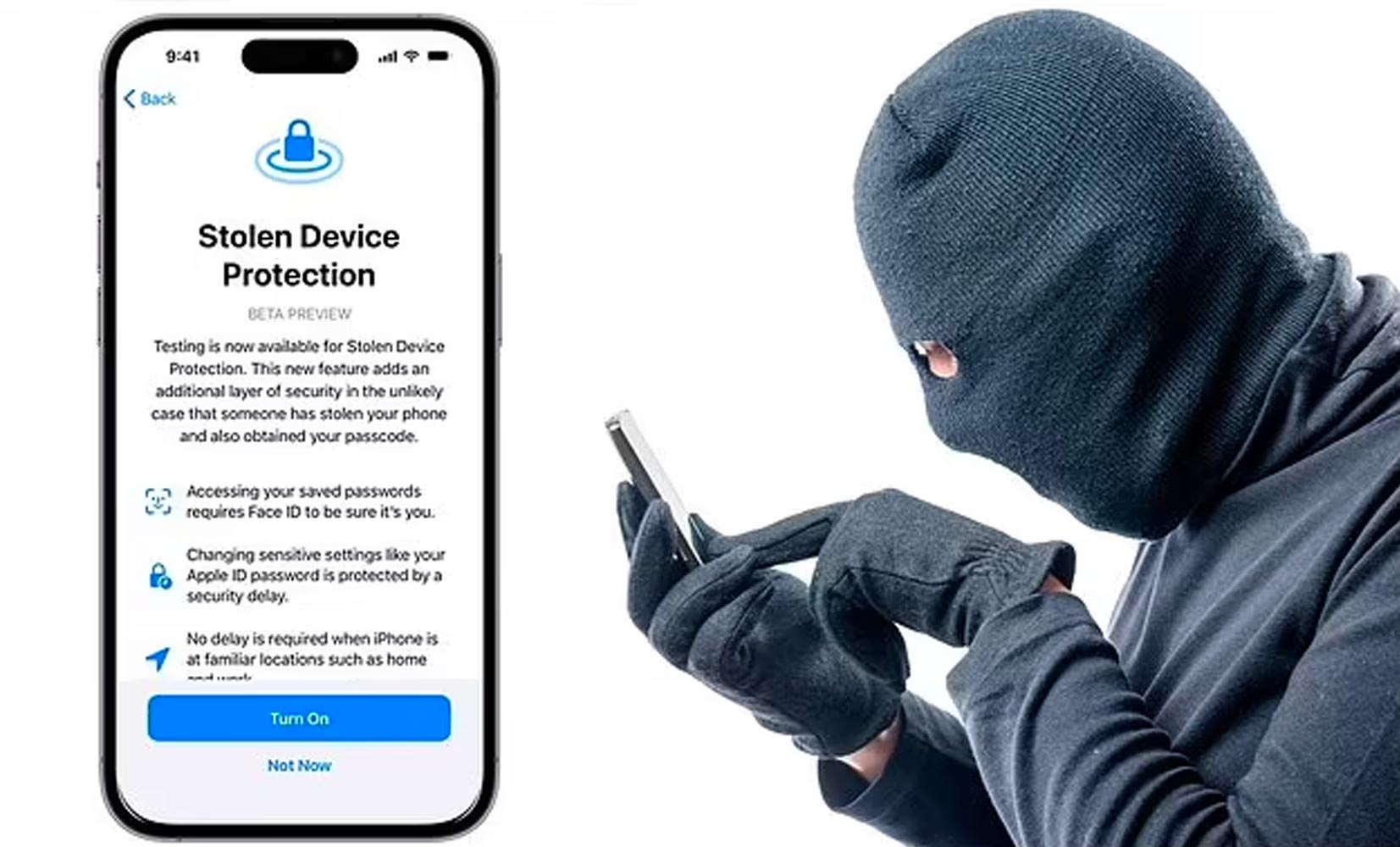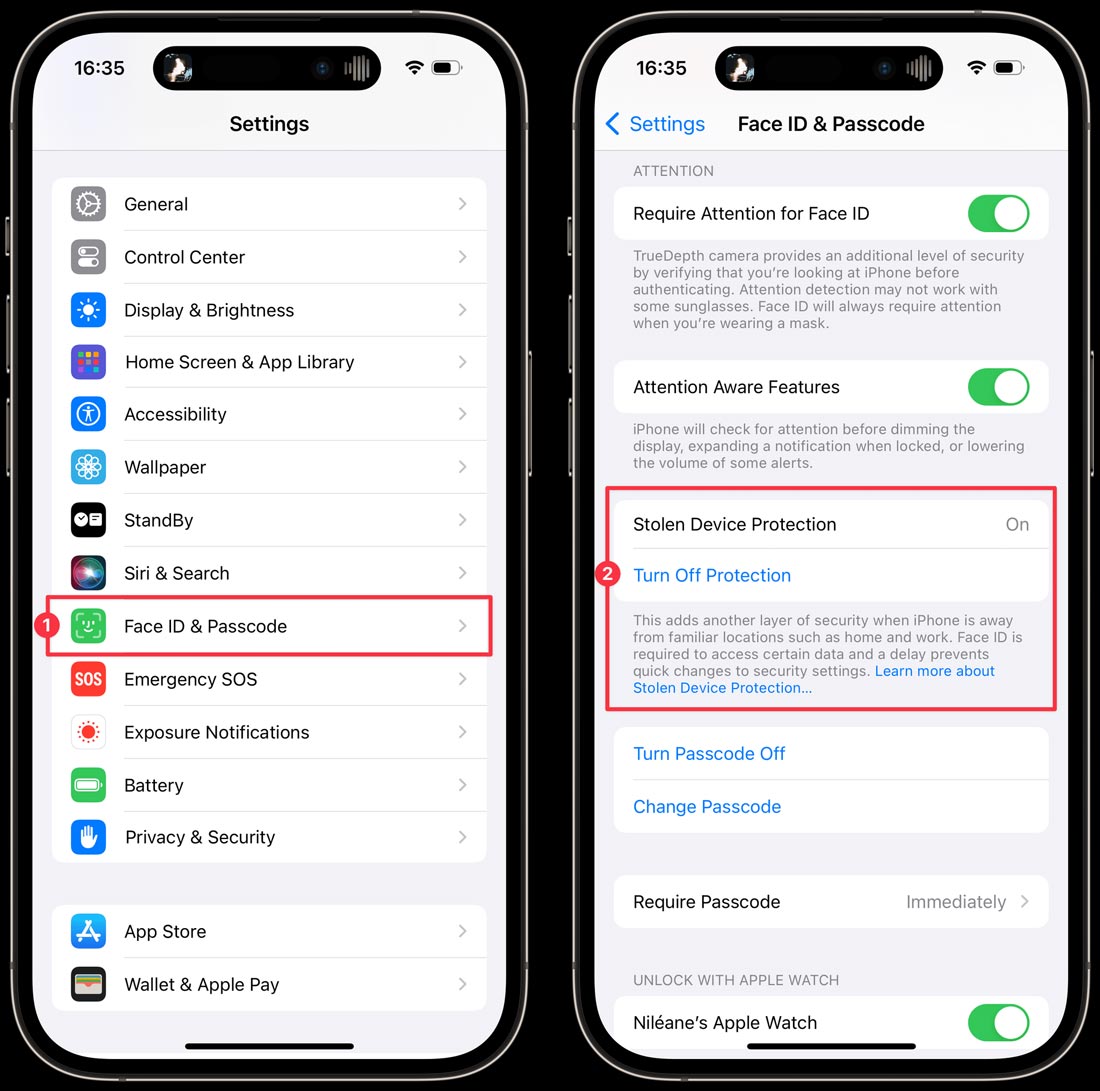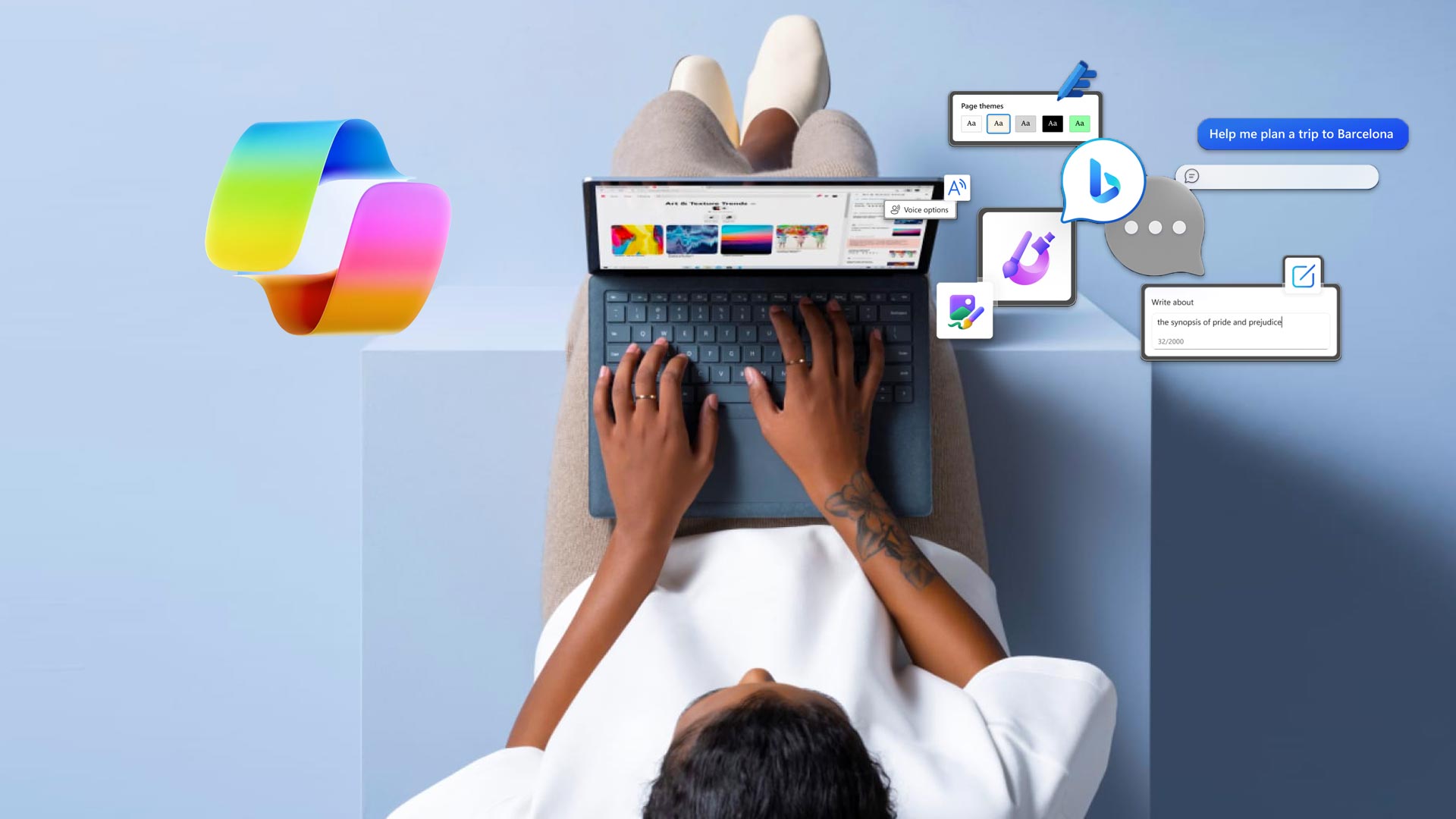Apple has released a new iPhone software update 17.3, featuring a new ‘Stolen Device Protection’ capability. In case your iPhone and passcode are stolen, this enhanced security measure utilizes biometric data, such as a face scan or fingerprint, to secure essential phone functions.
Recommended Guidelines for Public Usage
Even when utilizing this feature, it’s crucial to adhere to these best practices:
- Avoid handing your iPhone to strangers for contact information exchange or social media connections.
- Refrain from entering your passcode in public; opt for Face ID or Touch ID.
- When not actively using your iPhone, store it securely in a pocket, bag, or purse.
- Steer clear of connecting to open, public WiFi networks.
- If feasible, avoid using public phone chargers.