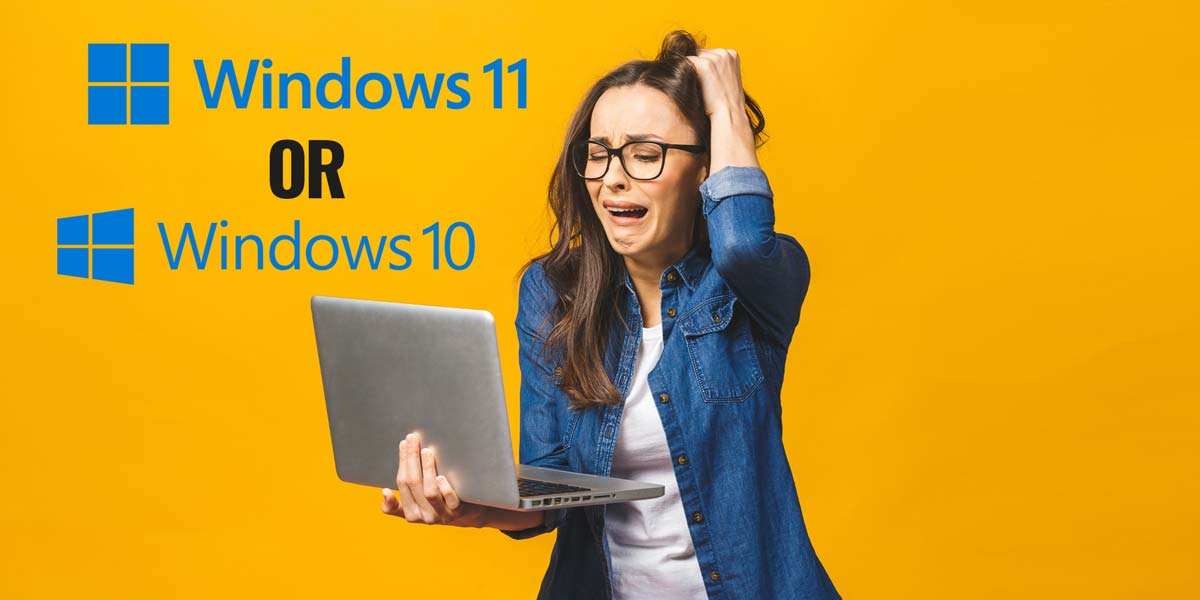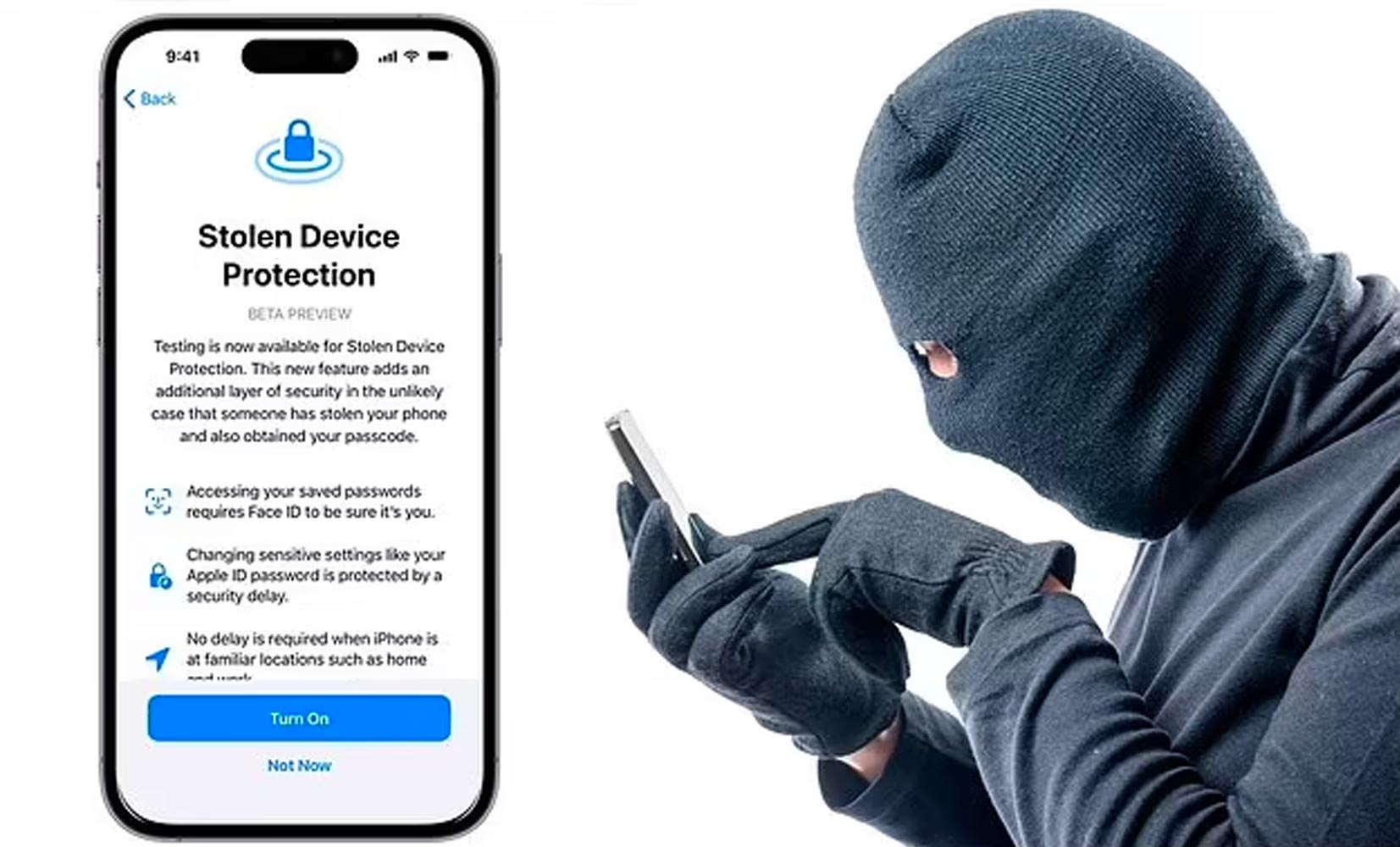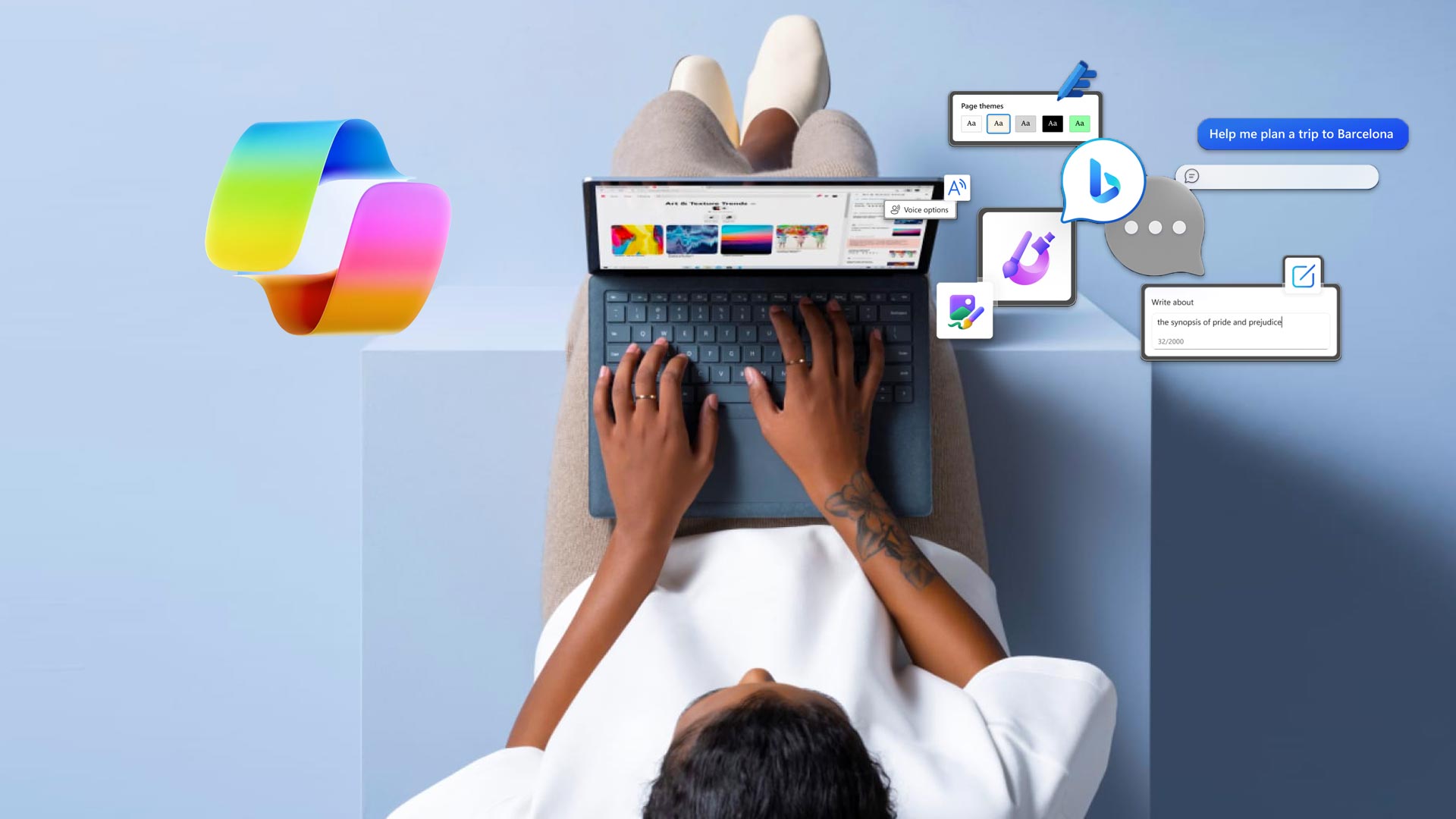Early adopters of Windows 11 are set to face a number of challenges that both individuals and businesses should consider before making the switch, analyst firm Gartner has warned.
The potential issues can be broken down into three broad categories: user experience, software compatibility and hardware support.
Over the next year, Microsoft is likely to release a number of updates to the Windows 11 user experience based on feedback. Therefore, diving straight into the new OS will mean “potentially experiencing two learning curves”.
Early adopters are likely to face unexpected issues relating to hardware compatibility, even if their devices adhere to the strict new Windows 11 requirements.
No matter how much testing has gone on behind the scenes, when a new OS is rolled out far and wide, there are bound to be corner cases of various hardware configurations that will experience unexpected issues.
What’s the big difference between Windows 10 and Windows 11?
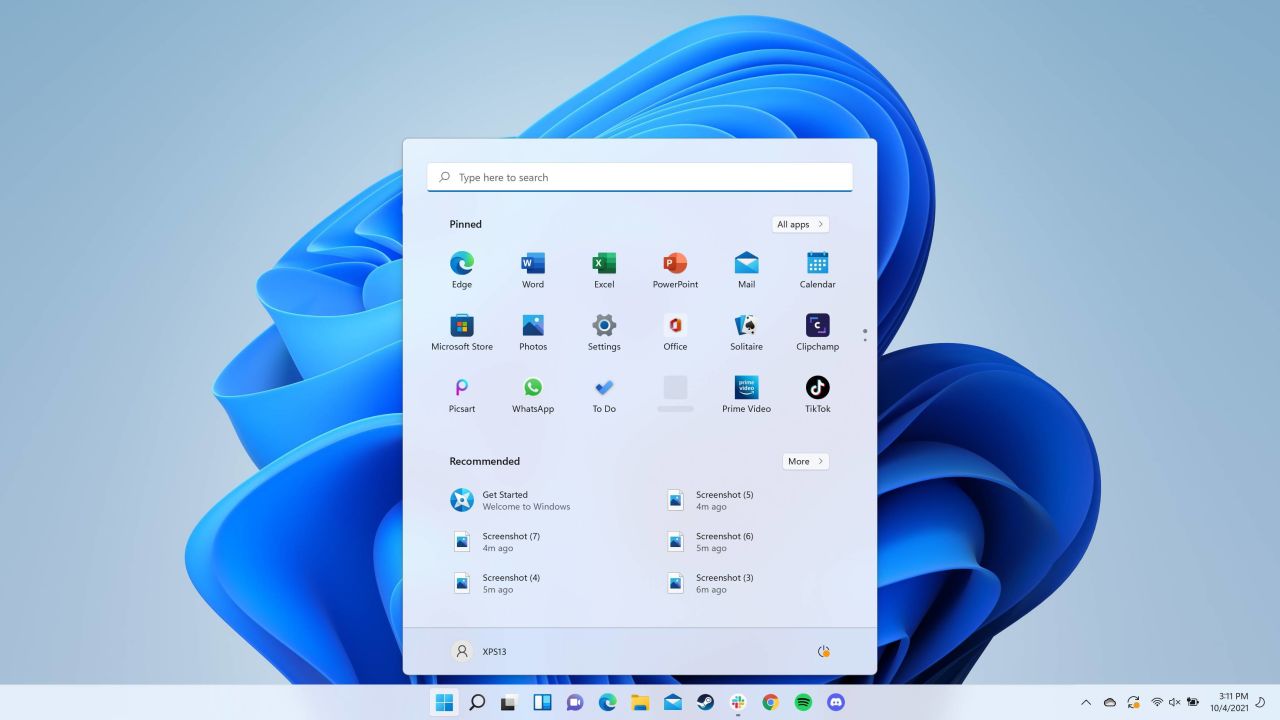
Windows 11 includes a new design and several new features compared to Windows 10 that aim to make navigating your computer easier, whether you’re using it for personal use, work or both. Here are some of the biggest changes in Windows 11:
- A new, more Mac-like interface: Windows 11 features a clean design with rounded corners, and a centered Start menu and Taskbar.
- Android apps coming to Windows : Android apps will be coming to Windows 11and installable from within the new Microsoft Store via the Amazon Appstore. (There were a couple of ways to access Android apps on Windows 10, including if you had a Samsung Galaxy phone, but this will make it native.)
- Microsoft Teams integration: Teams is getting a face-lift and will be integrated directly into the Windows 11 Taskbar, making it easier to access (similar to Apple’s FaceTime). You’ll be able to access Teams from Windows, Mac, Android or iOS.
- Better virtual desktop support: Windows 11 will let you set up virtual desktops in a way that’s more similar to MacOS, toggling between multiple desktops for personal, work, school or gaming use.
- Easier transition from monitor to laptop, and better multitasking: The new OS includes features called Snap Groups and Snap Layouts — collections of the apps you’re using at once that sit in the Taskbar, and can come up or be minimized at the same time for easier task switching. They also let you plug and unplug from a monitor more easily without losing where your open windows are located.
- Widgets: While they’ve been around for a while (remember Windows Vista?), including in a recent Windows 10 update, you can now access widgets directly from the Taskbar and personalize them to see whatever you’d like.
- Xbox tech for better gaming: Windows 11 will get certain features found in Xbox consoles, like Auto HDR and DirectStorage, to improve gaming on your Windows PC.
How to get Windows 11
If you’re ready to take the plunge right now, there are a few ways to get your hands on Windows 11 once it starts rolling out on Oct. 5. Most Windows 10 users are eligible to upgrade to Windows 11 for free — you can run a health check to make sure your computer is compatible and meets the system requirements here.
We especially recommend that those with custom-built desktops run the health check, as Windows 11 requires TPM 2.0 — a specific security module that folks who built their own PC might be missing. There are some workarounds for this, however. Other than that, those with a Windows laptop or desktop from the last few years should be good to upgrade.
To see if Windows 11 is available for you, go to Settings > Update & Security > Windows Update and click “Check for Updates.” You can also simply search “Check for Updates” from the Taskbar. Once you’re there, follow the prompts to download the new software.
If your current computer isn’t compatible with Windows 11 — or you’re just due for an upgrade — there are tons of Windows 11-ready PCs available right now. These include the Dell XPS 13, our pick for the best Windows laptop, as well as all of Microsoft’s own computers that ship with Windows 11 out of the box, such as the new Surface Laptop Studio, Surface Pro 8 and Surface Go 3. We’ll have full reviews on the latest Surface range soon, but in the meantime, here are some Windows 11-compatible PCs we’ve tested and recommend.
When is Microsoft ending support for Windows 10?
Windows 10 will be officially supported for years to come. Microsoft will continue supporting Windows 10 with security updates until October 2025, which is four years after Windows 11’s release.
If you don’t want to upgrade immediately, you can wait. If your PC can’t run Windows 11—well, there’s a good chance you’ll want a new PC within the next four years, anyway.
Will my Windows 10 computer stop working after Microsoft pulls support?
You’ll still be able to use your Windows 10 computer the same way you have been — just like a lot of people are still using Windows 7 or Windows 8, though Microsoft pulled support for both of those in recent years. However, once support ends, you won’t get any security updates, which could leave your computer vulnerable — many forms of malware target Windows devices.
If you don’t want to stop using your Windows 10 machine after support ends in 2025, there are certain steps you can take to better secure it.
How much will it cost me if I decide to Upgrade to Windows 11?
If you’re already a Windows 10 user and have a compatible computer, Windows 11 will appear as a free upgrade for your machine once it becomes available for you. Microsoft’s new OS is gradually rolling out between now and mid-2022.
Once Windows 11 becomes available for you, you’ll download it the same way you would any new version of Windows. Most users will go to Settings > Update & Security > Windows Update and click Check for Updates. If available, you’ll see Feature update to Windows 11. Click Download and install.
So, should you upgrade?
You should upgrade for one of two reasons: You’re a heavy multitasker, or you simply want a better-looking Windows. Those who juggle lots of projects and apps at once will likely appreciate the ability to create multiple virtual desktops, as well as the useful tweaks Microsoft has made to snapping windows together. When you combine that with easier access to things like Focus assist, Windows 11 can really shine for folks looking to get serious work done. For the rest? You’ll probably want to stay put.